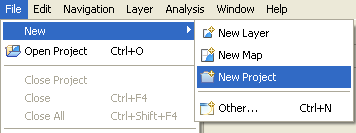Using the File menu to add a new Map¶
You can create new projects by using the File ‣ New menu on the Workbench menubar.
Start by creating a simple project as follows:
- From the menubar, select File ‣ New ‣ Project
- In the New Project field, type a filename. (You may also use the Browse button)
- Click Finish when you are done.
If you look at the Projects view, you will see that it now contains your new project.